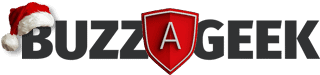Transferring from one laptop to another
It’s exciting upgrading your beat-up, war-horse old laptop to a shiny new lightning-fast model. And you’ll have plenty to choose from, Apple’s new Mac Book Pro 13’(2019), the HP Envy 13(2019), or even Dell XPS 13 (9380) and many many more.
But whatever you choose you’ll want to make sure you have all your important (and sensitive) files, images, videos transferred securely from your old laptop to your new one. And that can be a huge pain moving everything manually. Apple makes things a lot easier with the Time Machine App but if you’ve got a PC read on below.
But if you’re confident in your IT skills you can do a DIY transfer and below are some of the options available to you:
- Direct cable transfer
- External hard drive
- Cloud storage
- Migrator application
- Cloning software
** Note these options only apply if your old laptop is not damaged if you need data recovery, click here**
Direct transfer
This is the most straightforward option, directly transferring files across from the old to the new laptop. All you need is a cable and the 2 laptops side by side. Simply plug them in and from your folder (or finder) window drag and drop all the files you want to move across. This can be time-consuming as you have to locate each file or folder you want to copy and click and drag(or copy and paste) – and repeat! This is the best option if you have heaps of time and patience.
External hard drive
This is a great option to move your files and safely back up with your data in the process. As your data will be backed up on the hard drive before being transferred across. So if god forbid anything happened to the new laptop you’ve got access to your data (safely stored on your hard drive). All you do is plug your external hard drive into your old computer (and same as above) drag and drop or copy and paste all the files you want onto the hard drive. Then once you’ve copied all your files onto the hard drive safely disconnect the hard drive(so no data get corrupted) by right-clicking and click disconnect or eject.
Cloud storage
To this option, you’ll need to sign-up with a provider like OneDrive (Microsoft) or iCloud (Apple). Data is cheap these days so you can get heaps of storage from as low as $3 a month. So once you have decided on a plan as above you select all the files you want to back up copy and they are uploaded securely to the cloud. Then on your new laptop, you log in to your provider and download everything onto your laptop.
Migrate your data
There are many migrator apps in the market that will help you move your files and data across for example a well-respected one is PC Mover by Laplink. Microsoft partnered with Laplink because its the only software that will automatically transfer, restore, and upgrade all selected files, folders, settings, user profiles (even applications from an old PC to a new PC or operating system, including Windows 10).
Clone your hard drive
By cloning your hard drive you create an exact replica of your old hard drive for your new laptop. Macrium has the best reputation and there are free and paid versions to choose from. This is a big job so make sure you if decide to DIY clone your old hard drive, make sure to read this complete cloning guide to walk you through the entire process.
There you have it, 5 ways to DIY transfer your data from your old laptop to your new one. But if that all sounds like too much hard work and you just want a professional to do everything in a flash with no issues. Contact Buzz-A-Geek today!
What to do with your old laptop
Recent data suggests that people who dispose of their laptops take very minimal steps to protect their identity which is likely to be stored on their old laptops.
Basic scanning tools found on the Internet can recover all sorts of valuable data such as passwords, bank account numbers, passport images, and other forms of identity.
So it’s very important to dispose of your laptop securely to avoid any personal data from landing up in the hands of cybercriminals.
There are many disk wiping tools on the Internet that allow you to remove personal data for good. Wiping tools can pass through your hard drive or USB storage device multiple times. The more you pass over the drive the more secure it will be from theft.
If you feel that cleaning off the data from your old PC is technically too challenging or have a small to medium-sized business that has hardware in bulk to dispose of, then why not read more about our outsourcing IT hardware disposal service.